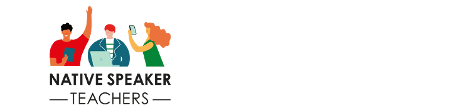Taking online language lessons?
If you and your teacher use Skype, read this. It’s important!
Microsoft will be ‘retiring’ Skype on 5 May 2025, which is just two weeks away.
Skype users should agree with their online teachers to switch to one of the free alternatives listed below.
You and your teacher should allow a few minutes during your next lesson to try out a new video-calling solution (why not do that IN the language you’re learning??)
It should be simple, and will usually take just a few minutes, but not everyone is great with technology, so better get it done before Skype ‘retires’, if possible.
If you need help, ask your teacher for suggestions and support.
If things are still unclear, email us at info@nativespeakerteachers.com
Skype Alternatives to use from May 5th 2025
Zoom
Many of us used Zoom during the pandemic, so this is one of the most straightforward Skype alternatives.
If your teacher has an account, all you’ll need to do is click on the link sent to you before your online lesson, and follow the prompts to install the necessary (free) software on your device.
Zoom’s free plan allows online lessons of up to 40 minutes. If you wish, you can sign up for an account at https://zoom.us/it/signup#/signup in which case you’ll be able to use it for other things, not just lessons.
Or just wait for your teacher to send you the lesson link, in which case you don’t need an account.
Google Meet
This is also very easy, as long as you already have a Google/Gmail account. The only hard part is finding the app…
From inside your Gmail, look for the grey icon comprising nine dots. On my PC, it’s in the top right-hand corner of the screen.
Click on the nine grey dots to view the various apps that are included with your Google account. The one you want is called ‘Meet’ and the icon is a multi-coloured square with an overlaid green triangle, presumably a movie camera. I had to look carefully to find it, but it’s there!
Click on the ‘movie camera’ to open a new window on your PC (or download the Meet app from your device’s app store). Using it should be simple, assuming your teacher also has a Google account (check with him/her first…)
Google accounts are free, and in any case, useful. Lessons on Google Meet can last up to 60 minutes. For more details: https://meet.google.com/landing
Microsoft Teams
Microsoft’s alternative to Skype is ‘Microsoft Teams’. As with Google Meet, ‘Microsoft Teams for home’ allows online meetings of up to 60 minutes on the free plan. Find out more at https://www.microsoft.com/en-us/microsoft-teams/teams-for-home
You’ll need to make sure you have the app on your device. Here’s the link for PCs: https://www.microsoft.com/en-us/microsoft-teams/download-app Or check your device’s app store.
Once you have the software, you should be able to log in with your Skype username and password, assuming you still know them.
That’s handy, as your Skype contacts (i.e. your teacher, but also any friends you’ve called in the past) will automatically be transferred to Teams.
And of course there’s WhatsApp, which most people will be familiar with from their smartphones.
Besides being the most popular messaging app, you can also use it to make audio and video calls.
And if you’re not happy about doing lessons on a smartphone, there’s a free app for your computer or tablet: https://www.whatsapp.com/download